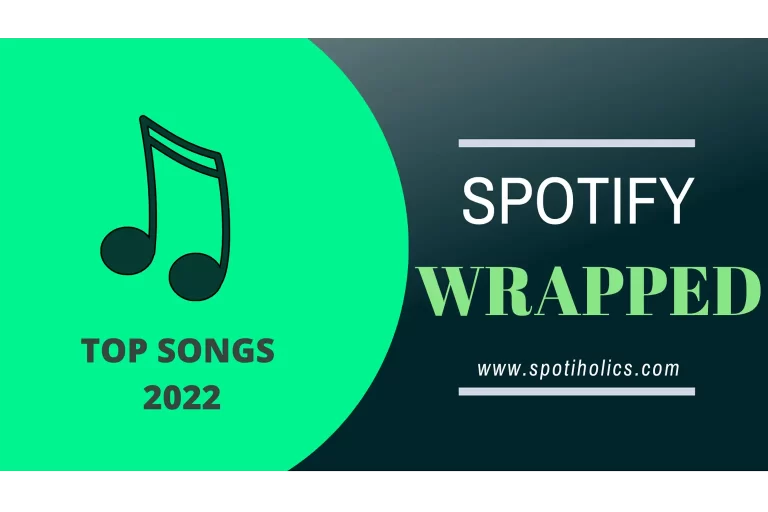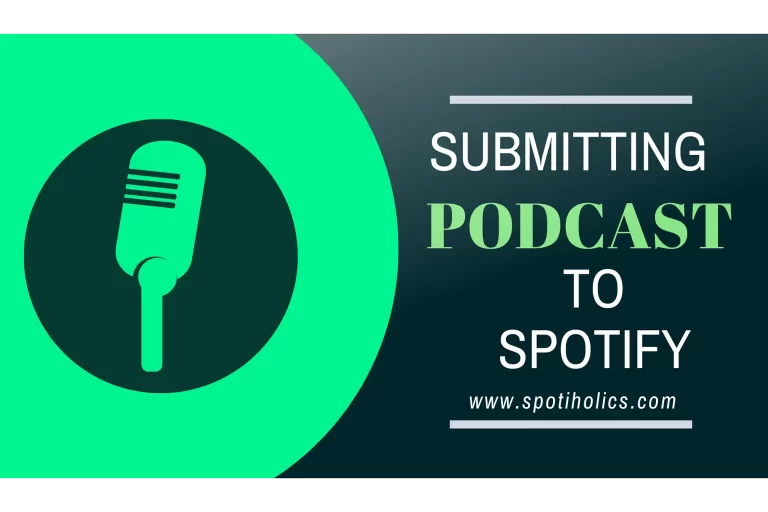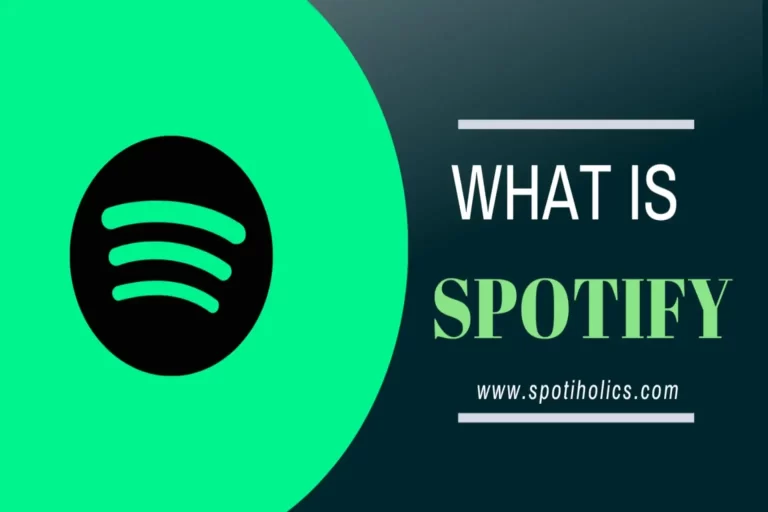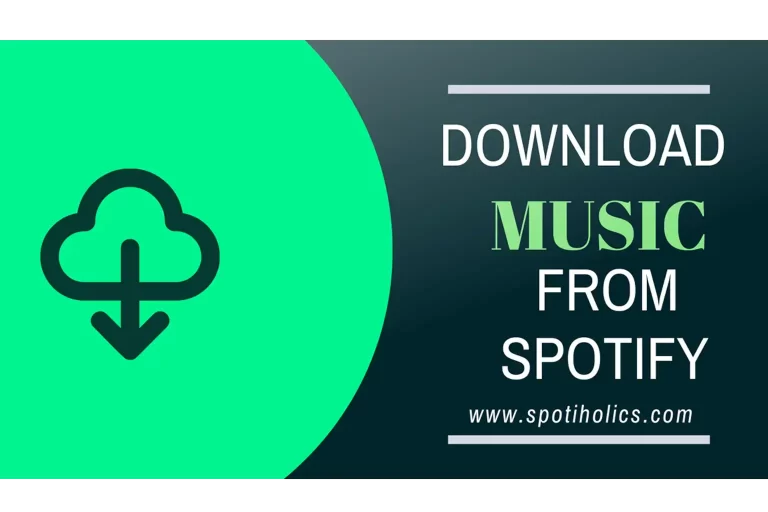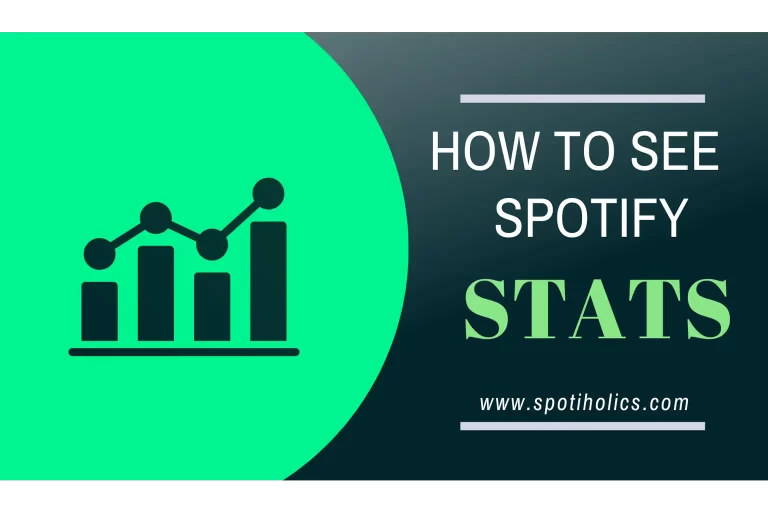How to Change Spotify Password – [Updated] 2023 Method
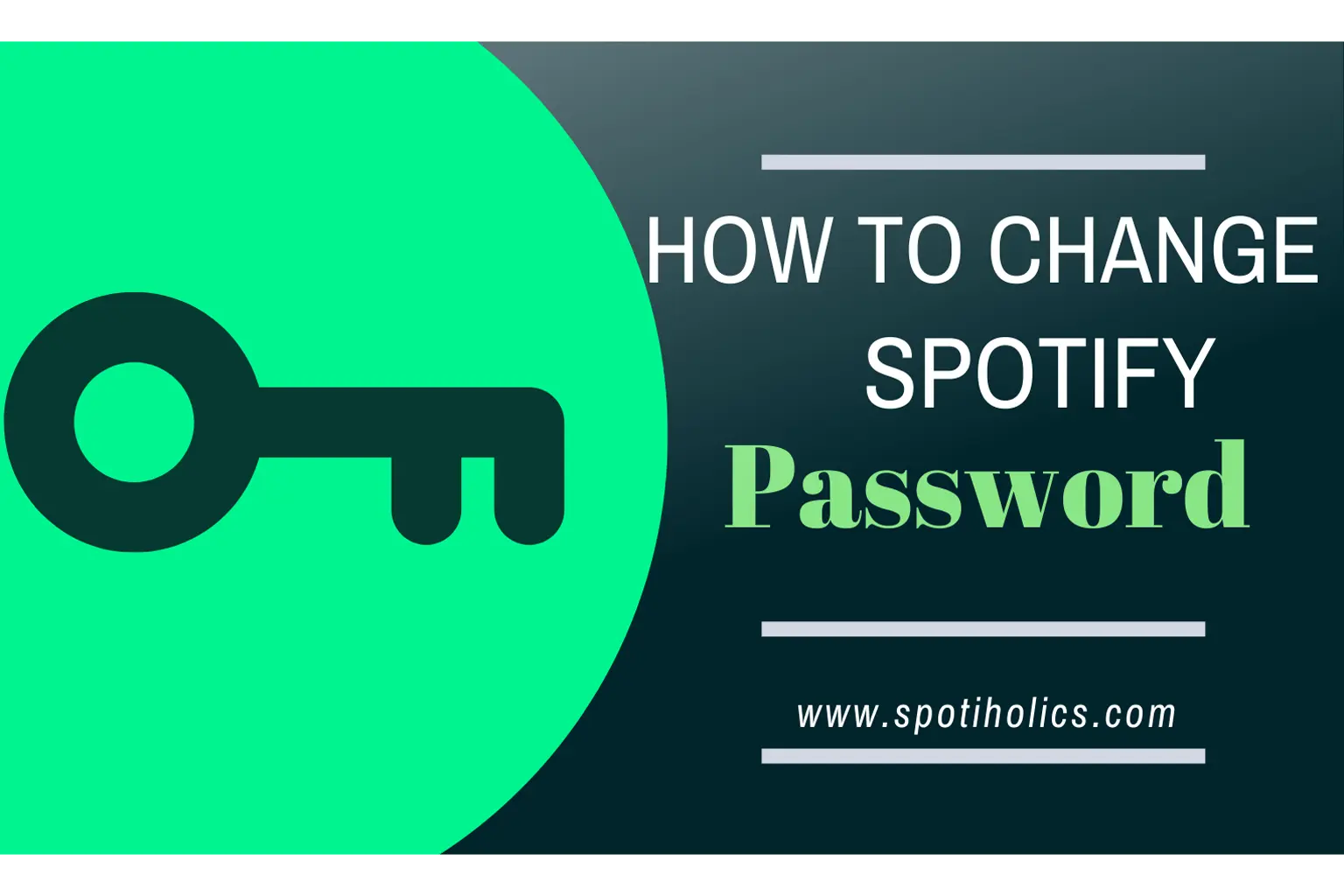
How to change Spotify password: Spotify is a renowned music and podcast app worldwide with millions of users. Some users have to face password forgetting and changing issues. You can only use your account on a single device, so there will also be a chance of getting hacked. Hence it’s always recommended to change your potential app’s password from time to time and use a password manager to save passwords.
If you want to make your Spotify password stronger by changing it or you have forgotten it. Then I’ve made it very easy for my users. Here in this article, I have brought pictorial guidance for users on how to change Spotify password. You will get to know every step you must follow while changing or resetting your password with an updated 2023 guide.
How to Change Spotify Password
Before changing your password, you have to consider the two most essential points in your mind.
- You can’t change your app login password on your mobile app. Always use Spotify web on your PC, Mac, or android device to change your password.
- If you have set up your account with your Facebook login credentials, you can’t change your password unless you have set your device password. I will also guide you later in this article.
Step 1: First, open the Spotify website as it is preferred to use the web for changing passwords. As the homepage appears, you will find the login option in the menu bar in the upper right corner. Tap on this login button and it will lead you to the page where you must enter your previous login credentials.
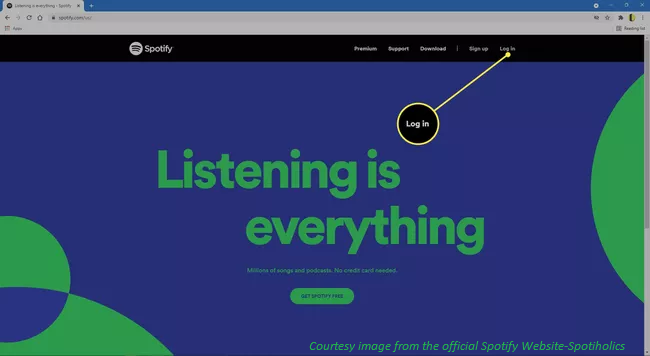
Step 2: Enter your login credentials (email & password) and then click login. Make sure you are using the same email and password that you used at the time of creating an account. Otherwise, it won’t let to log in and show an error.
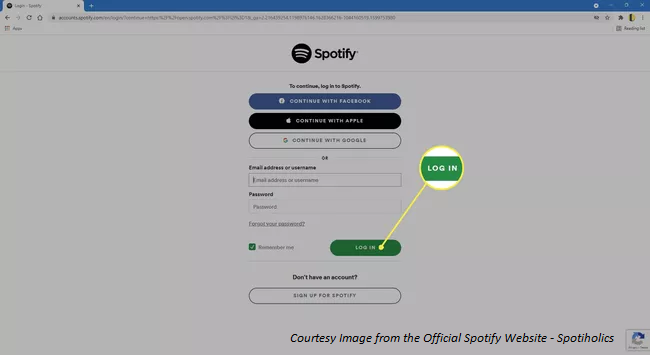
Step 3: Once you have logged in, click the profile tab at the top right corner and click on account from the drop-down menu than Account overview menu will appear before you.
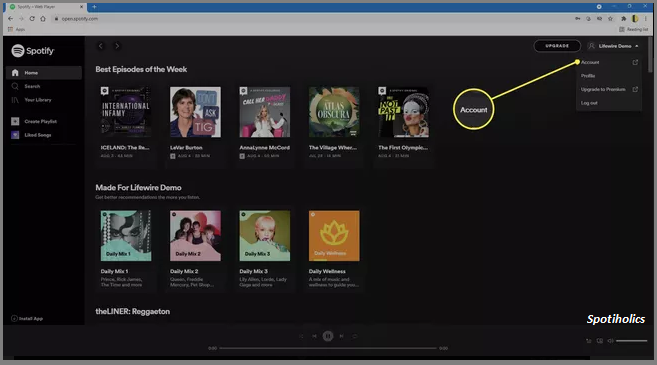
Step 4: Click on change password at number third position in the Account overview menu.
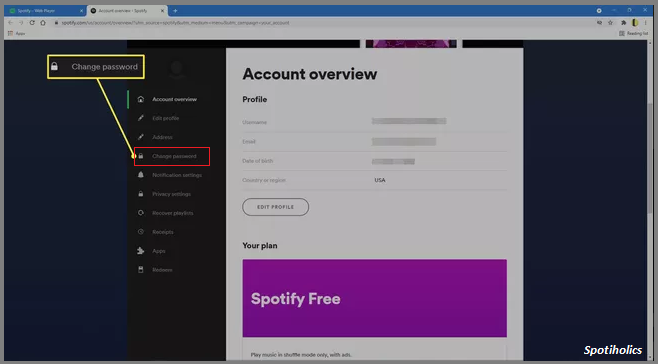
Step 5: Enter your current password. Enter the new strong password and retype your new password. Tap on the green set new password button.
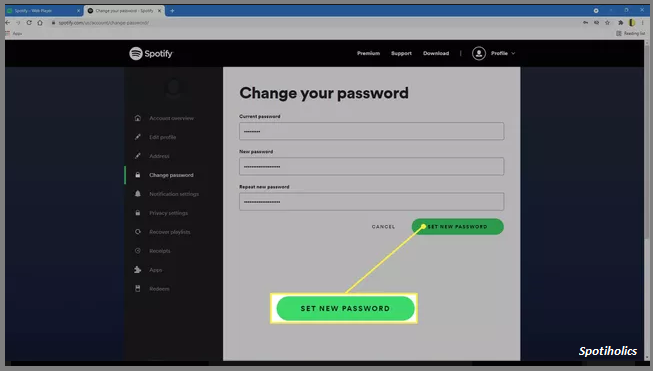
Congratulations, your Spotify password has been changed, and you will also see the password updated green bar at the top.
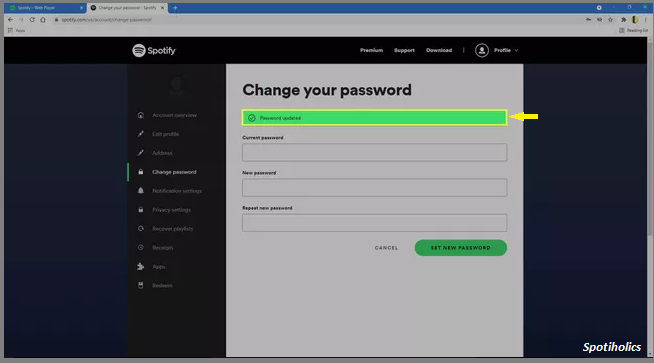
Read More: How to download Music from Spotify?
How to Reset Spotify Password
There are cases when users miss some letter or a character from the password and fail to log in. You don’t get faint in such a scenario. Here I have figured out some simple steps for resetting your password.
Once you have reset your password, you no longer need Facebook login details.
Step 1: First of all, open the Spotify website and click the login at top right corner.
Step 2: Instead of entering the wrong password, click below; forget your password? option. It will leads you to a page where you can reset your password.
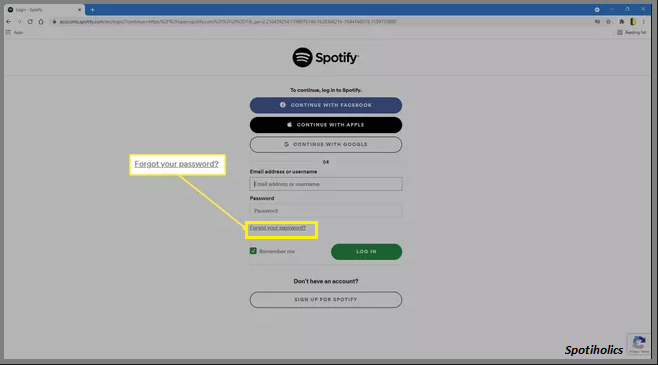
Step 3: Enter your email address on which you have made your Spotify account. Again, you must ensure that you are adding the same email address used for account signup.
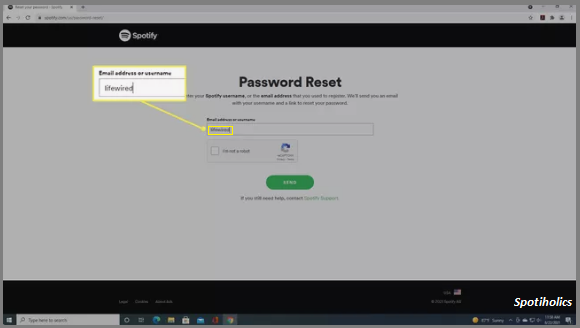
Step 4: Check the captcha box to verify that you are not a robot, then click on the green Send button.
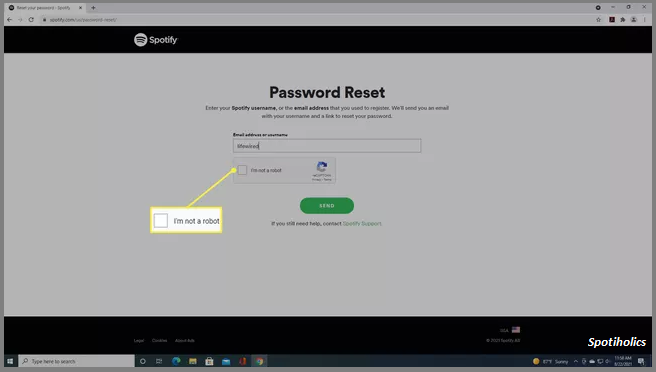
Step 5: Now check your account-associated email inbox to check any email from Spotify containing your login password reset details.
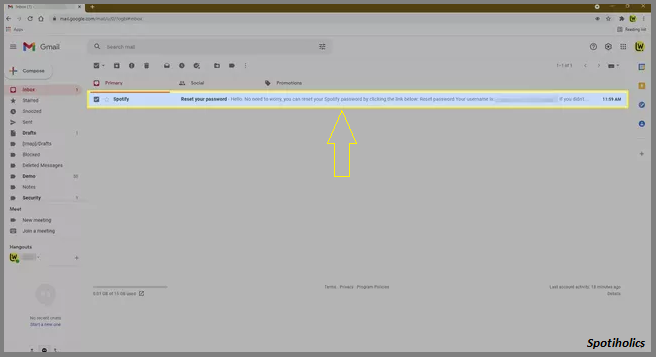
Step 6: Open the email from Spotify and click on reset password.

Step 7: Fill in your new password and again enter the new password in the repeat password field. Check the CAPTCHA BOX and click on the green send button.
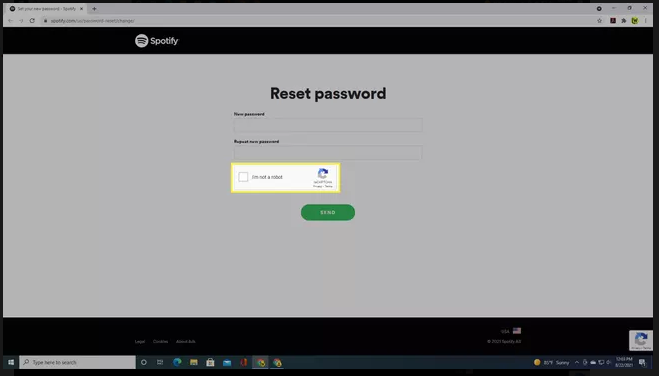
Congratulations, you have successfully created your new password. Try to save it somewhere else or write it down in your notebook.
Also Read: How to see your Spotify Stats?
How to Change Spotify password of the account that was signed up using Facebook
If you log in to your Spotify account using Facebook, you don’t have to set up your account password. In this case, you are accessing your account by clicking the Facebook icon. You would first have to set a new password for your account. Then instead of changing the password, an option to set a new password will be in the Account Overview drag-down list that will be accessible by clicking the account option in the top right profile menu tab.
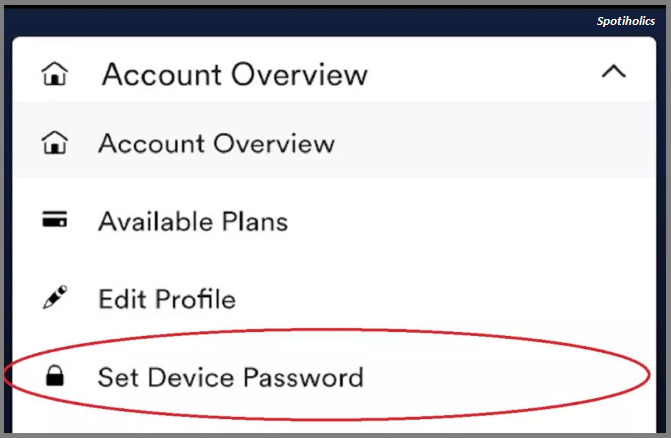
After clicking on the set device password option, a new window will open on which you have to enter your email address linked to your Facebook account. You will receive details for setting a new password on the same email address.
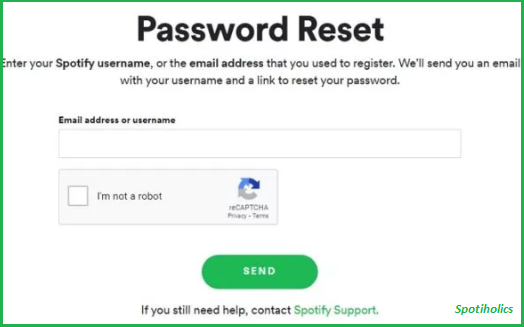
Disconnect Facebook Account From Spotify
Suppose a user wants to disconnect his Spotify Account from Facebook so he can access it with separate login details. I am going to guide you on how easily you can disconnect it.
In Windows, users can disconnect Facebook by clicking on the profile tab at the top right and then clicking on the account. The account overview list will appear and then click on edit profile > Preferences > Social Network > Disconnect from Facebook. For Macbook users, this procedure goes the same.
If you still notice people lists and any other facebook details that may be due to data caching, then reinstallation of the application can fix this issue.
If you see the option to connect/disconnect, you definitely use a Spotify account built with Facebook rather than a dedicated Spotify account.
Read More: How to Submit Podcast to Spotify?
Tips for Strong Password
Password is the most significant layer of security for your potential apps. Your password must contain special characters, punctuation elements, numbers, and space. Your password length should be above eight characters to make it stronger.
It is advisable not to use the same password for all your apps. Your other apps will be safe if your account is hacked. A common issue among users is that they forget plenty of passwords; hence, it is suggested to use a password manager so that all your passwords would be safe and you can easily access them. There are many password managers available. You can use one after reading their reviews
Unfortunately, Spotify doesn’t support two-step verification; otherwise, your account will have an extra layer of protection. Users using Facebook to log in to their account can use App Password, which creates one time password whenever you use Facebook via a third-party service like Spotify.
Also Read: How to see your Spotify Wrapped?
FAQS
1) Why can I not change my password on Spotify?
A user can’t change their username but can change their password anytime. Before changing the password, the user must remember that he has to do this password-changing activity on the browser rather than on the Spotify mobile app
2) How do I check my Spotify account password?
If you forget your account password, then there is no other way rather than to reset your password. For password resetting, a user must have to remember his username or email address so that he can get resetting details
3) How do I change my email for Spotify?
You must log in to your account, click on the profile at the top right corner of the homepage, and then click edit profile. Enter your new email address that is under the Email option. Confirm your account password and click on save the profile.
4) Can I delete my Spotify account and make a new one with the same email?
Once you delete your account, you can use the same email to create another account, but you won’t be able to use the same username linked to your deleted account. Moreover, all previous playlists and followers have vanished once you delete your account
5) Can I change my Spotify username?
Your username is your primary identity. You can’t change and regain it once you delete your account. It is preferable to use your email to login into your account.
Conclusion
Password is a key that is the core vital to access your potential apps and accounts. I’ll suggest you to use a password manager to save your all credentials. I have tried to cover each query associated with the Spotify account password. Spotify family plan allows to use a account on five different devices hence if you forget your on a device you can access it from the other account.
Still, if you have any ambiguity, you can reach us at our email address or comment below in the comment section. Spotiholics team will always be there to resolve your queries.