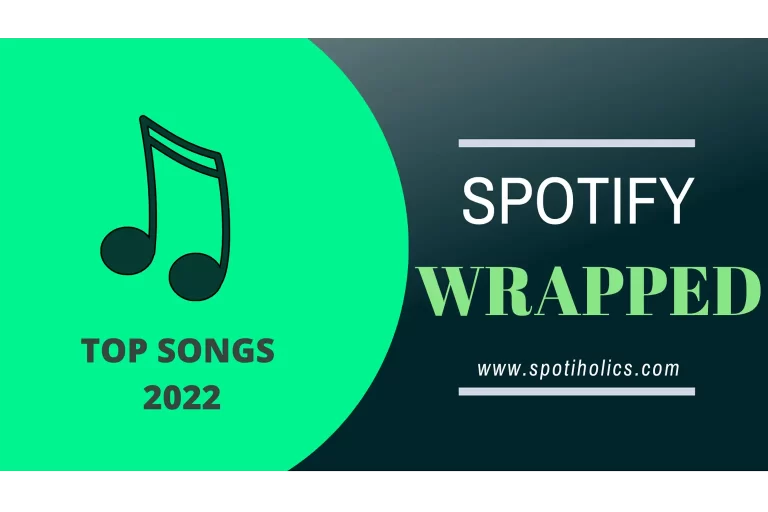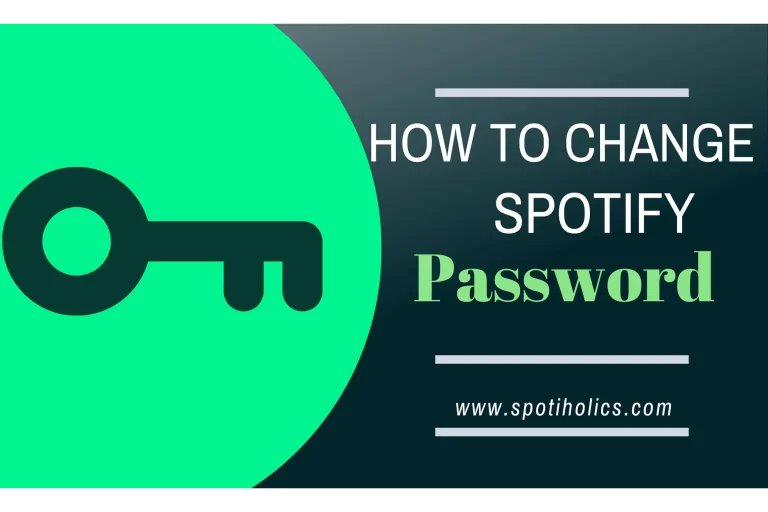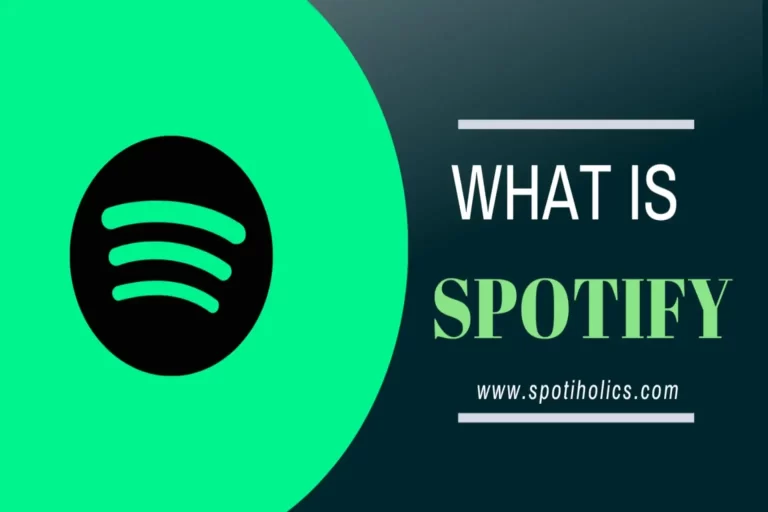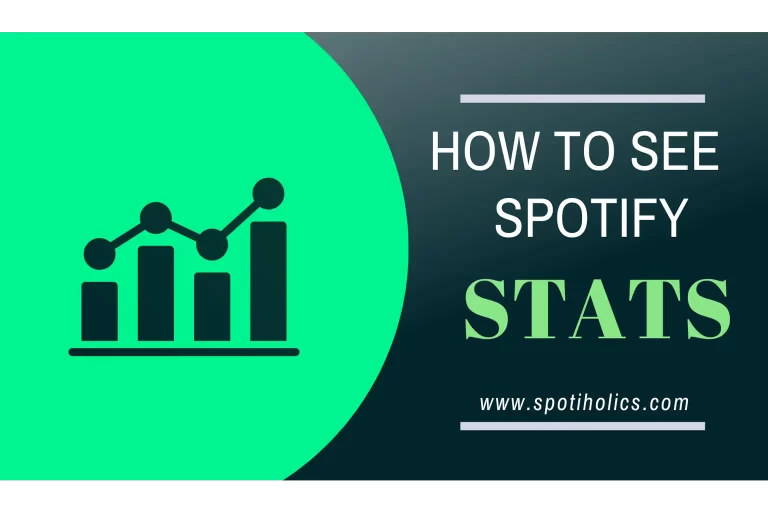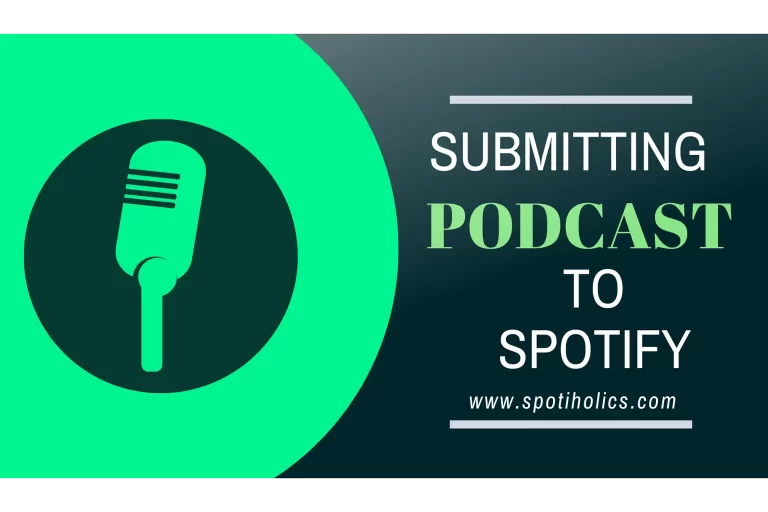Download Music from Spotify: updated Guide 2023
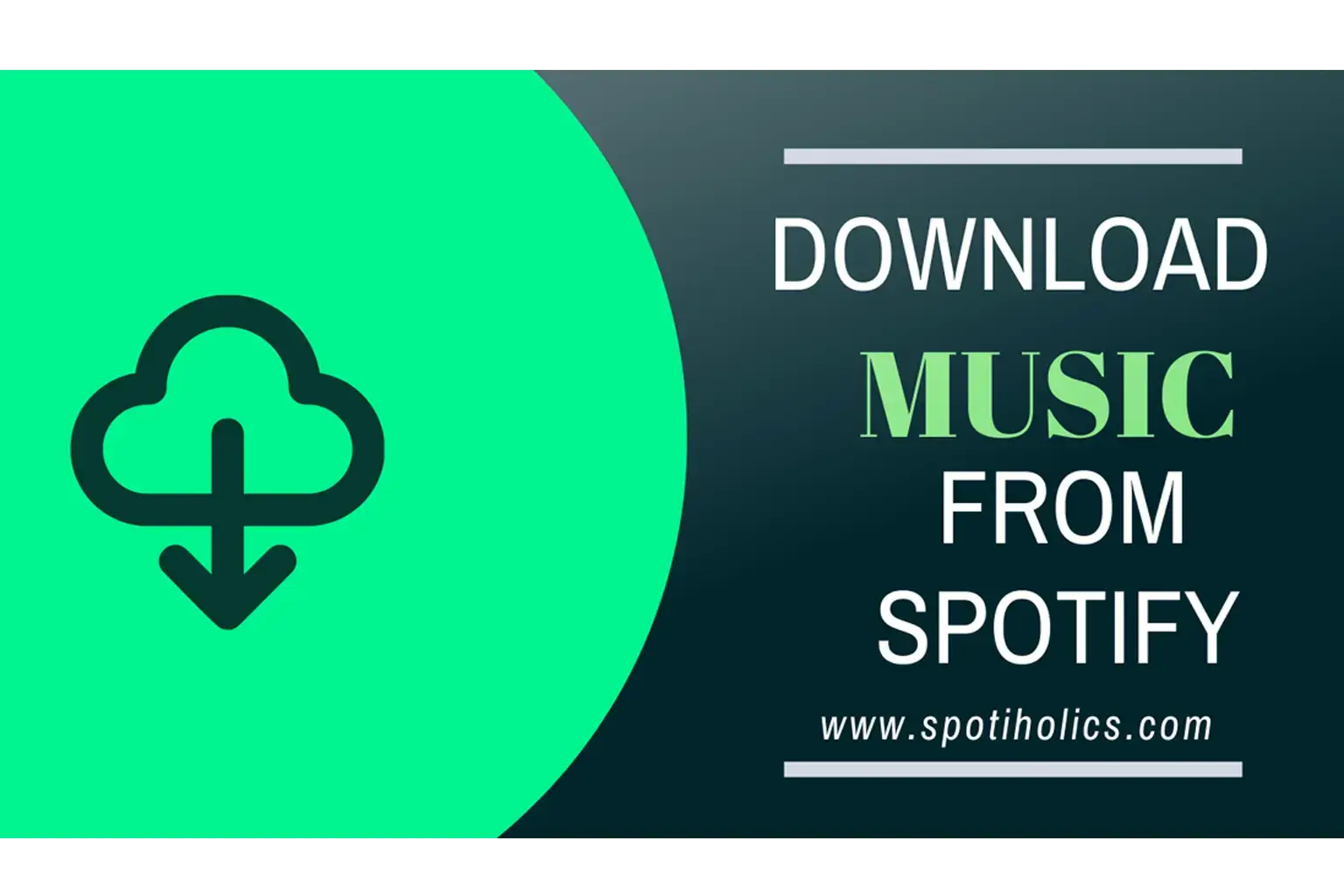
Download Music from Spotify: Spotify is the world of music; you can listen to music of any genre, from pop and classic to jazz. Frequently listening to your favorite song will surely consume your cellular data; moreover, if you’re traveling somewhere where you’ve to face internet connectivity issues at some points. You don’t have to wonder about this, as this awesome app facilitates you with an edge in downloading songs for offline listening.
Isn’t that sound great to a Spotify user who can use this captivating feature of downloading audios for offline listening? It’s an extensive expediency for a user as now he could save his network resources. While downloading on different platforms like desktop, mobile app, and pc apps, you must overcome numerous annoying download limitations.
You don’t need to get faint if you feel any complexity of downloading on Spotify as in this article; I’m going to share best practices that could let you overcome troublesome limits. I’ll precisely elaborate on ways to download your relishing music. In this article, you will know each particular practice about how you can download music from Spotify with the 2023 updated guide. I’ve tried my best to touch upon each tiniest detail you will find if you further read down below.
Download Music from Spotify Premium Account
Online audio streaming is an option that Spotify facilitates to its both free and premium account users. Perhaps if I bring to light the downloading aspects of offline listening, then here is segregation of options as it shows a different story for free and paid subscriptions.
Special Note:
In Free Spotify, A User Is Bounded Only To Download The Podcasts And Can’t Listen To Playlists And Albums In Offline Mode.
On the contrary, a premium subscription is a much better option as it gives you an edge in downloading a wide range of music. The intriguing aspect is you can download playlists, songs, albums, and podcasts on five different devices. Moreover, you can listen to high-quality music with unlimited shuffles and repeats, and an ad-free user experience makes it more captivating.
How to Download Music from Spotify Mobile App (IOS, Android Tablet)
In this step-by-step breakdown, you will easily get to know the multiple download procedures
Info Box:
You Can Select And Download Specific Podcast Episodes, But There Is No Such Option For Albums And Playlists As You Can’t opt For A Specific Song To Download. Rather, You Have To Download The Full Album/Playlist.
Download Music from Spotify Playlists
1- First, open the playlist or an album you want to download and click on the download icon next to the heart icon.

2- When the download icon turns green, this ensures that you have successfully downloaded your playlist or an album.

Read More: How to see your Spotify Wrapped?
How to Download Specific Songs from Spotify Premium
Earlier in this article, I mentioned the restriction of downloading a specific song rather than an entire album. How amazing is it that it will share a tip through which you can download a specific song? Doesn’t it sound good? If you further read down below, you’ll find ways to download a song individually.
1- You can download a full playlist instead of a specific song. That will surely consume your device’s memory. To get rid of this limitation, you’ve to make a new playlist that is made just for you. Select and add all those songs you want to download from different playlists to this newly created playlist. Now, download this playlist; even if it has only one song, it won’t stop you from downloading an individual song.
2- There is also an option of downloading your liked songs and more amazingly you don’t need to create a playlist for this. You can simply tap the heart icon parallel to the song title.

To download music from Spotify, you must ensure that the option of liked songs automatically downloads turned on. For this, navigate to the library and tap on liked songs.
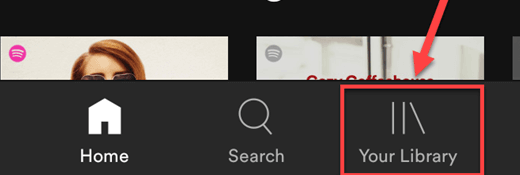
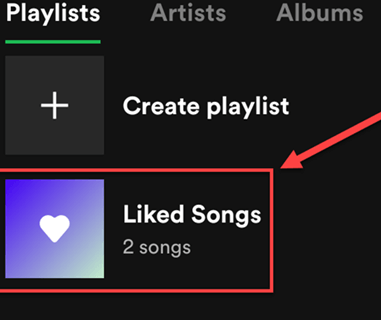
Turn on the download button and all done. Now, whenever you like a song, that will be added to Liked Songs list and automatically be downloaded.
See More: How to see your Spotify Stats?
How to Download Spotify Podcasts
As mentioned above about downloading a playlist, similarly, you can follow the same procedure to download a full podcast. Choose a podcast you wish to download and click on download icon. Once the download icon turns green, this will let you know that you successfully download this complete podcast.

In case of podcast, there are also some practices to download a specific episode rather than full playlist/album.
1- Click on the search tab and tap ‘Made for your Category.
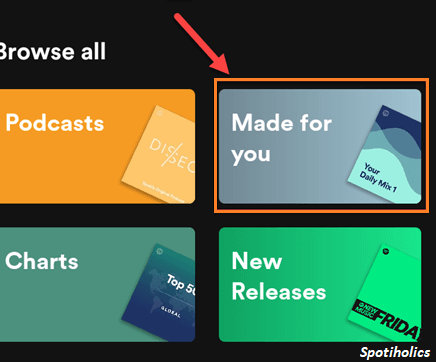
2- Choose any podcast from which you want to download an episode or to download it completely.
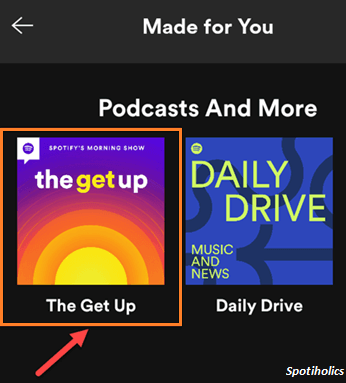
3- As it opens, tap on the three dots at the top right of the page.
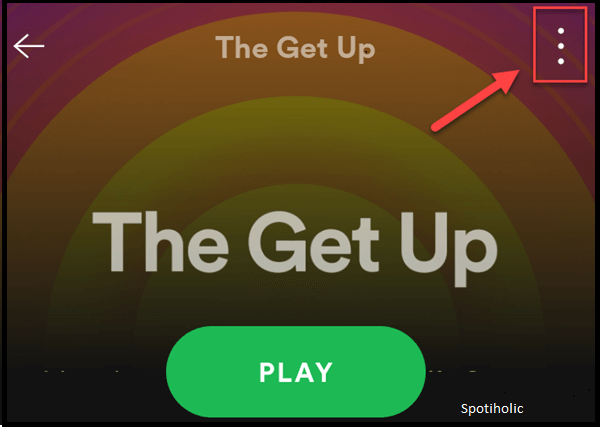
4- Tab on the download icon to download this podcast.
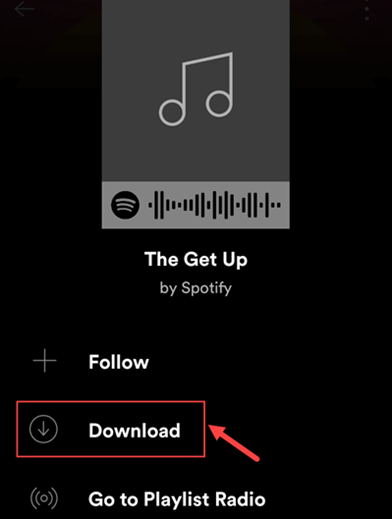
Follow the same steps to download a specific song/episode on your mobile/tablet.
Point to Ponder
The downloaded content will be available in offline listening for up to 30 days unless you have to go online once in a month to refresh your downloads. Hence, listen to refresh them in a month; this is the only tip via which you don’t lose your downloaded content.
Read More: How to Upload Podcast to Spotify?
How to Download Music from Spotify on the Desktop
There are numerous methods to download your loved music from Spotify on your computer, depending upon whether you are using the Spotify desktop app or Spotify web player. As in the Mobile app, you can download a specific episode of a podcast, but you can’t choose a specific song to download individually; the same applies here in your desktop app.
1- On your desktop app, tab and open an album you intend to download and click on the download arrow that is next to the heart icon.
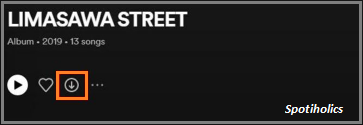
2- Hover over to a podcast episode you want to download and click the download icon.
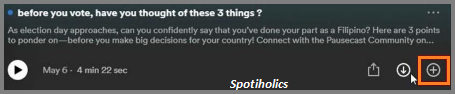
Once the download arrow turns green, this ensures that you’ve successfully downloaded the podcast/album.
How to Download Music from Spotify Desktop using Musify Music Downloader
As I mentioned earlier in this article, downloaded content is available for 30 days only until you go online once a month. How fascinating it becomes when you can download your favorite songs directly on your desktop, and there won’t be such limitations of 30 days.
Yes, you can download your desired song using Musify Music Downloader. It’s a great music downloader that assists you in converting music to multiple formats. You can also use Musify to convert videos to various audio formats. It won’t deteriorate your audio sound quality. In this guide, I’ll let you know the tutorial to use Musify Music Downloader to download songs from Spotify.
1- At first, you have to download Musify as simply as you download any other software on your computer. After the downloading, open the downloaded file and install it on your computer.
2- Once successfully installed, go to your browser and type https://open.spotify.com/ in the search bar. Tap any specific song you desire to download and copy the URL of that song, as I have shown below, for your ease.
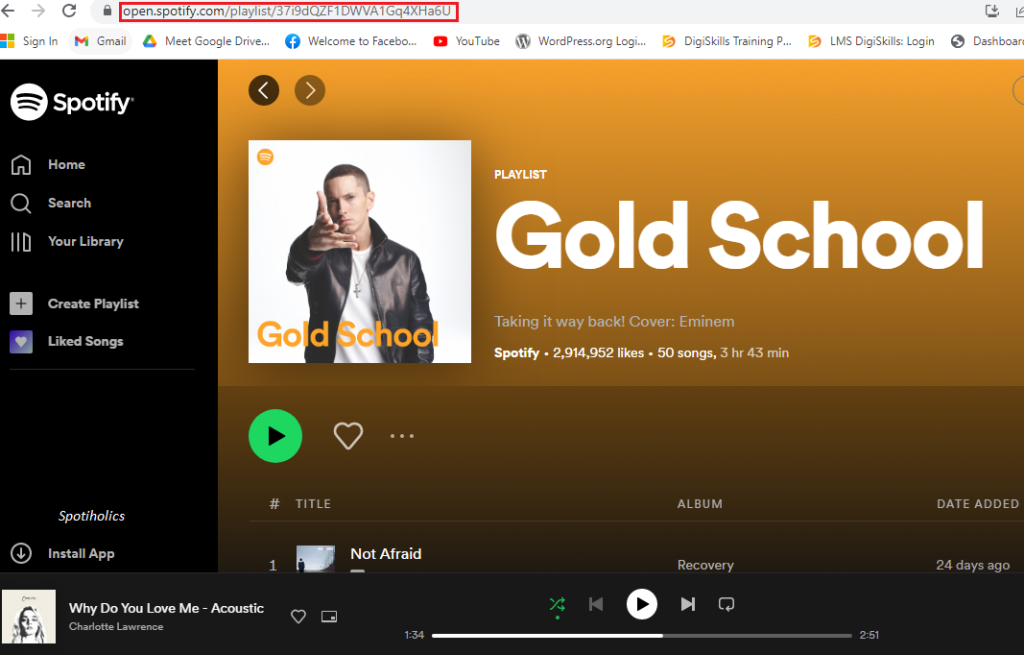
3- Open Musify, click on paste URL.
4- It will automatically fetch your copied URL. A list of songs appears before you, select any song you want to download and then click on the download button.
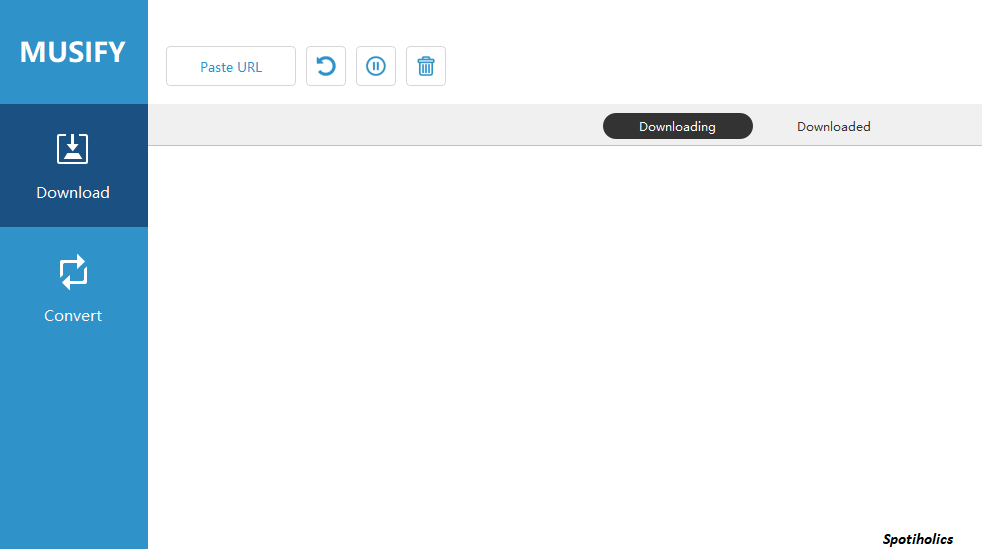
5- Once the download completes, then tap on the downloaded tab to look at your downloaded song.
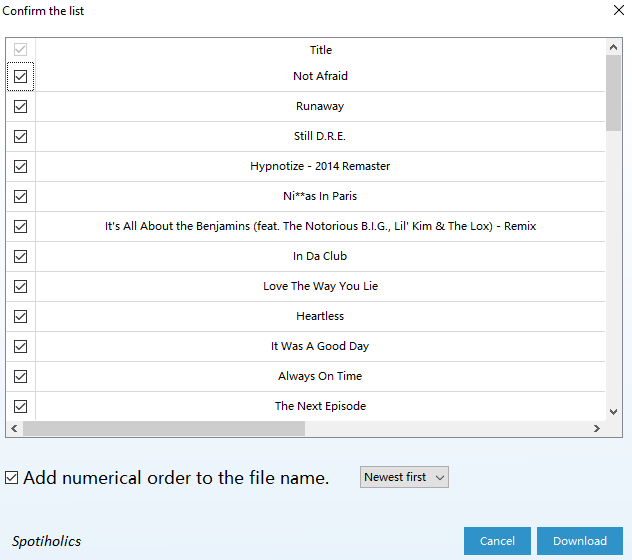
Special Note:
You can download up to 3 songs on the free trial of Musify. For more downloads, you have to buy a premium subscription.
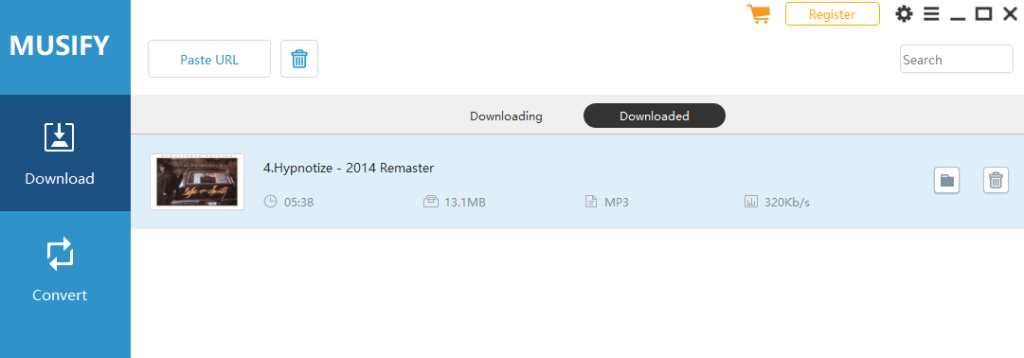
Also See: How to change/reset your Spotify Password?
Download Music using Musify on Spotify Mobile App
Spotify doesn’t support any external downloader to download music on the mobile app. As I’ve mentioned earlier, you can only download music for offline listening on the mobile app. I have figured out a way through which you can listen to Musify downloaded songs on your mobile/tablet.
You must download songs on your desktop following the procedure mentioned above. Once you download all your songs on your PC system or your laptop, then transfer these songs from your desktop to your mobile/tablet.
There are multiple practices to transfer your downloaded content. Out of them, some useful ways are mentioned below.
1– Bluetooth
Suppose you are concerned about the virus that may be transferred to your mobile if you connect it with your PC or laptop. You can utilize the Bluetooth file sharing option to transfer files between two devices. You’ve to connect both devices via Bluetooth and transfer as many songs as you want.
Sharing songs via Bluetooth is time taking. Hence you can also go for software like SHAREit.
2- USB
You can copy your content to your USB and connect it with your mobile using an OTG. This way also lets you transfer anything without any risk of virus transfer.
3- Drive upload
You can upload your songs on your google or one-drive. Open your drive on your mobile and download songs on your mobile directly from your drive.
FAQS
1- What is the download limit for offline listening?
You can download 10000 songs on a single Spotify account. You can use your account on five max devices. If you go for the 6th device, ultimately, you will lose content on your previous device.
2- If my Spotify premium subscription ends, could I still listen to my downloaded songs?
You won’t be able to listen to downloaded songs as it requires the renewal of your premium subscription. It will also remove all your offline content if not renewed timely.
3- How to delete songs from downloads on Spotify?
You can’t delete a specific song as there is only the option of deleting the album or a playlist. Navigate to a playlist and click on the green download arrow. Once the download icon turns grey, this ensures those songs have been deleted.
4- How can I remove all downloads from my Spotify?
You can remove all your downloads by tapping the gear icon at the top right corner. Navigate to settings and then go to storage settings; you will find an option of “Remove all downloads .”After clicking on it, choose the remove option; your entire downloaded content will not be available for offline listening. This ”Remove all downloads” option is unavailable on the desktop app.
5- What should be the optimum space required for smooth work of Spotify app?
For optimal performance you need 1 Gb space. The major portion of space is utilized in my cache that keeps on building whenever you listen to a song. The cache will help you listen to a song without buffering; even if your network is unstable, the app will fetch data from the stored cache.
Final Words
I’ve gathered user’s queries from multiple online platforms regarding how to download music from Spotify for offline listening. Through proper testing and verification, I came up with an optimal solution for all downloading barriers. I assure you won’t feel any complexity if you follow and implement my guide accordingly. This awesome app outstands itself among rivals like Amazon music & iTunes due to amazing outreach of music for its users. There are still some lagging aspects and limitations in this app that need to be rectify.
Spotiholics team is always available for its potential users, hence if you still have any ambiguity on how you can download music from Spotify, feel free to comment in below comment section or you can also reach us at the email address provided with comment section.